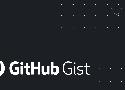4 results
tagged
clavier x
-
Programming media keys on the Ducky One 2 Skyline
June 4, 2020 09:36:00 AM GMT+02:00 * - permalink - - https://gist.github.com/schmich/47819eac9cafed14d3bfe2195ea222bememento pratique pour les macro:
Programming Media Keys on the Ducky One 2 Skyline To use media keys on the Ducky One 2 Skyline, you must record a macro to bind the media function to a hotkey combination, i.e. Fn plus some key. Example Important: In the instructions below, "Press X+Y+Z" means press and hold key X, press and hold key Y, press and hold key Z in that order, and then release all three. As an example, to bind Fn+PgUp to the play/pause media function: Press Fn+2 to activate profile #2. Profile #1 (factory default) is not programmable. Indicator lights will flash twice. Press and hold Fn+Ctrl for 3 seconds to start recording a macro. Indicator lights will flash slowly. Press Fn+PgUp to define the Fn+PgUp hotkey combo. Indicator lights will flash quickly. Press Fn+Win+D to bind the key combo to the play/pause function. Indicator lights will continue to flash quickly. Press Fn+Ctrl to complete recording. Indicator lights will stop flashing. The media key is now bound. Press Fn+PgUp to play/pause. Resetting To reset the current profile and clear all bindings, press and hold Win+Space for 3 seconds. The indicator lights will flash for a short while. Media Key Legend The following functions can be bound to hotkeys using the method above. Fn+Win+A: Mute Fn+Win+B: Volume Up Fn+Win+C: Volume Down Fn+Win+D: Play/Pause Fn+Win+E: Stop Fn+Win+F: Next Track Fn+Win+G: Previous Track Fn+Win+H: Calculator Fn+Win+I: My Computer Fn+Win+J: Browser Fn+Win+K: Mail Fn+Win+L: Multimedia Fn+Win+M: Search Fn+Win+N: Navigate Backwards Fn+Win+O: Navigate Forwards Fn+Win+P: Mouse Left Click Fn+Win+Q: Mouse Right Click Fn+Win+R: Mouse Middle Click Fn+Win+S: Mouse Cursor Up Fn+Win+T: Mouse Cursor Down Fn+Win+U: Mouse Cursor Left Fn+Win+V: Mouse Cursor Right Fn+Win+W: Mouse Scroll Up Fn+Win+X: Mouse Scroll Down